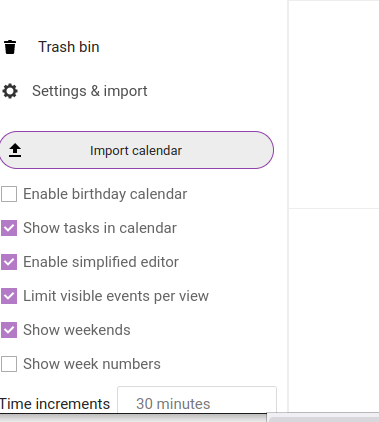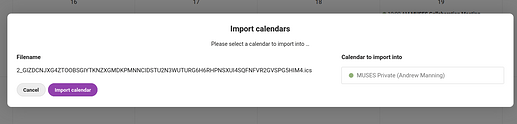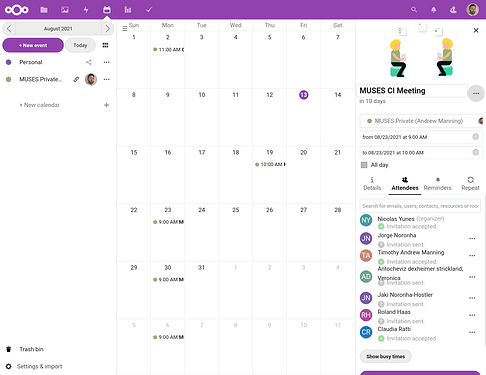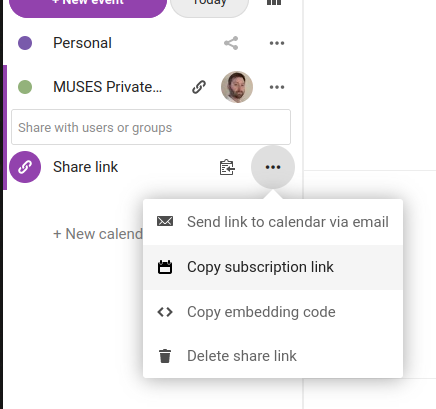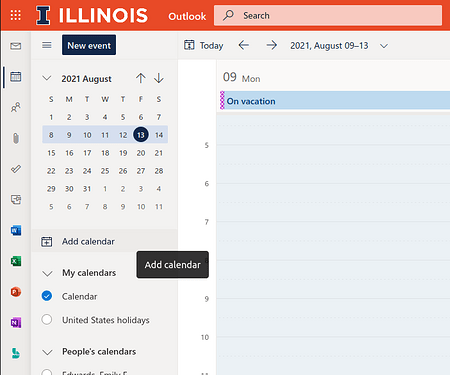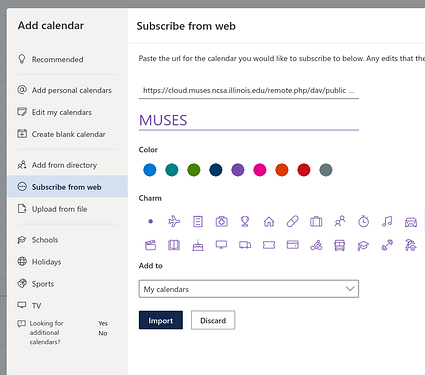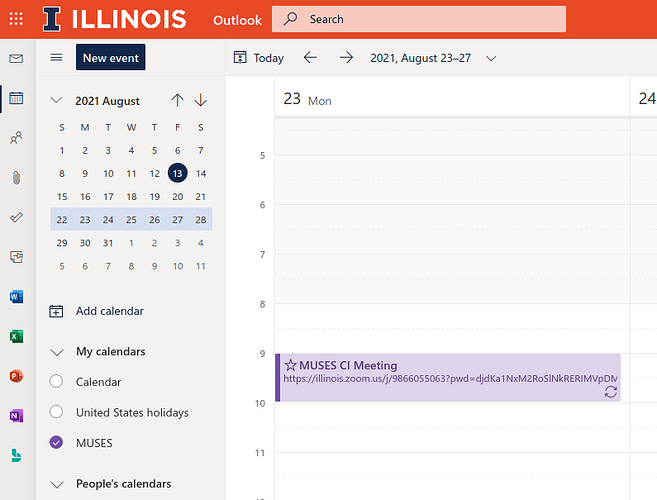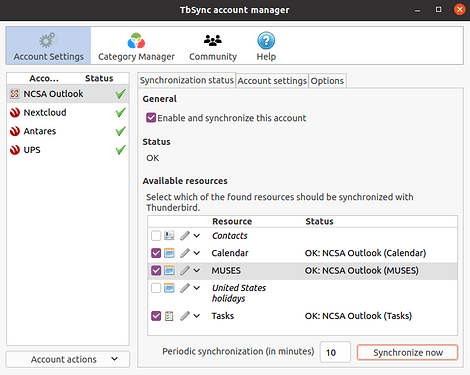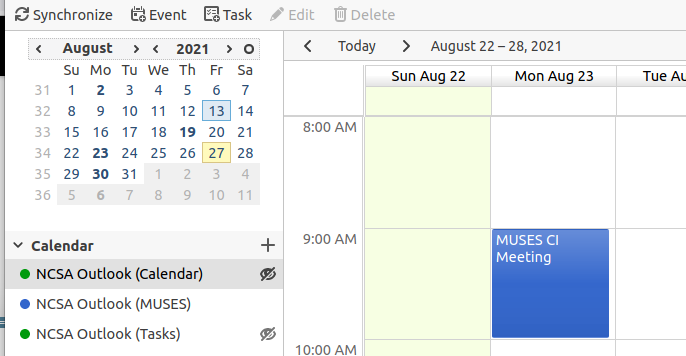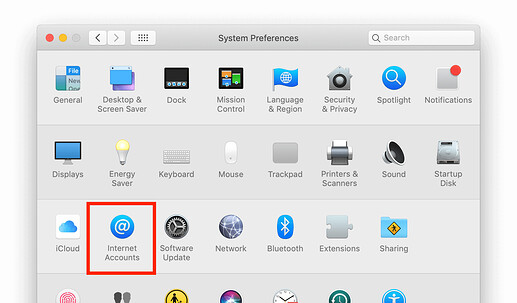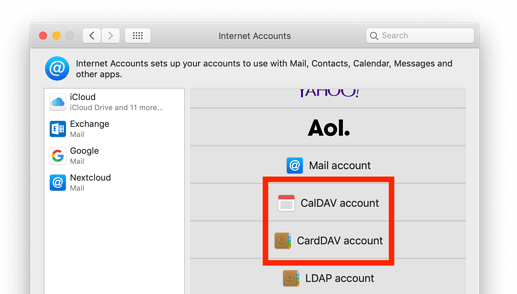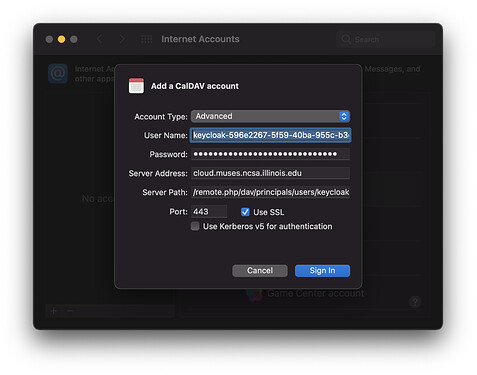Overview
The MUSES collaboration is supported by a collection of web services developed by NCSA Research Software Engineers and hosted on NCSA’s Radiant cloud computing platform. In the project’s initial phase there will be frequent changes to the number and configuration of these services as we optimize them for the needs of the collaboration.
 Authentication
Authentication
Users log in to all services via Keycloak, which uses CILogon as an identity broker, allowing each user to choose their preferred identity provider (university, institution, ORCID, GitHub, etc). Follow the instructions on the Collaborator onboarding page to create your account.
While the Physics department hosts the MUSES project website that focuses on the organization, membership and academic side of the project, the MUSES community website is the home of technical documentation and links to resources used by the collaboration for MUSES research and develoment activities.
 This website is visible to the general public, but only collaborators may log in. Collaborators are granted a default role of Contributor that may be elevated manually by an admin.
This website is visible to the general public, but only collaborators may log in. Collaborators are granted a default role of Contributor that may be elevated manually by an admin.
Discourse is the most popular forum software used by thousands of communities around the world, and it powers our MUSES forum at https://forum.musesframework.io. Discourse uses a sophisticated system to grant increasing moderation abilities to members who demonstrate constructive activity and comes with a wealth of features to numerous to list here. One of the most useful aspects is the ability of Discourse to act effectively as a traditional email list, but one where people have the option to mute topics or categories. There are also mobile apps available.
 This service is available to the general public.
This service is available to the general public.
File sharing, project calendars, and many other collaborative tools are provided by the MUSES Nextcloud server at https://cloud.musesframework.io. Nextcloud is free and open source software that is federated; people can share files and folders directly and securely with users on independent Nextcloud servers. Mobile and desktop sync clients are available.
 Only members of the collaboration may login to this service, but specific content can be shared by public links for people outside the collaboration.
Only members of the collaboration may login to this service, but specific content can be shared by public links for people outside the collaboration.
Tips and Tricks
The web services of the MUSES collaboration are new to many people, and they will evolve over time as we optimize what works best for our needs. We can share tips and tricks her about how to use these tools effectively.
Import calendar events from external calendars
Often you have a calendar event invitation sent from someone who uses another calendar application such as MS Outlook or Apple iCloud or Google Calendar, etc. It is easy to import these events into our shared collaboration calendar.
-
Export the file to the web standard .ics (iCal) format.
-
Open the calendar and open the Settings in the lower left:
-
Browse for your downloaded .ics file and then select the target shared calendar:
-
You will see the events populate after pressing the Import Calendar button. Click on the event to see more details.
Subscribe to MUSES calendars in external applications
It is possible to view the MUSES shared calendars in your other calendar applications. For example, if you are a UIUC employee and use the MS Outlook system, you can subscribe as shown below. This same technique works across a variety of clients, including Mac Mail, Android and iOS calendar apps, and more.
-
Copy the subscription link from the MUSES calendar app:
-
Open the Outlook web app and click Add Calendar:
-
Paste the link to the calendar and configure the subscription:
-
The MUSES calendar(s) should appear in an integrated view
-
Once this subscription has been added, you should be able to also access the MUSES calendar in any client applications you may be using to view all your various calendars. For example, in Thunderbird, the settings for the UIUC Outlook calendar lets you select which calendars you want to sync with the client:
Apple Calendar configuration
The following instructions were tested on MacOS 11.5 (Big Sur). Refer to this instruction guide for more details.
-
Go to your personal settings Security page and click Create new app password. Your username should look like keycloak-xyz. You will use it and the generated password in the Username and Password fields below.
-
Open system preferences to Internet Accounts.
-
Select CalDAV account
-
Select Advanced Account Type.
- Username:
keycloak-xyz
- Password: [copied from app password you made in step 1]
- Server Address:
https://cloud.musesframework.io.
- Server Path:
/remote.php/dav/principals/users/keycloak-xyz/
(Replace keycloak-xyz with your username! Carefully include the slashes at the beginning and end.)
- Port:
443
- Use SSL: check the box
-
Open your Calendar app.
-
Go for a walk or a cup of coffee (at least 5 minutes), and when you come back you should see your MUSES calendars.
Thunderbird mail client
If you use Thunderbird as an email and calendar desktop client, you can install the TbSync addon and use its settings panel to add a CalDAV account. All you need to enter is your generated app password as described above and the base URL https://cloud.musesframework.io. It will automatically detect the settings and show a list of calendars and contact lists you can sync.
 Authentication
Authentication MUSES Community Website
MUSES Community Website![]() This website is visible to the general public, but only collaborators may log in. Collaborators are granted a default role of Contributor that may be elevated manually by an admin.
This website is visible to the general public, but only collaborators may log in. Collaborators are granted a default role of Contributor that may be elevated manually by an admin. MUSES Discourse forum
MUSES Discourse forum![]() This service is available to the general public.
This service is available to the general public.
 MUSES Nextcloud server
MUSES Nextcloud server![]() Only members of the collaboration may login to this service, but specific content can be shared by public links for people outside the collaboration.
Only members of the collaboration may login to this service, but specific content can be shared by public links for people outside the collaboration.